推荐:小议程序员的信仰
老婆经常夸我有想法,得益于老婆大人的鼓励,我才打算将自己平时所想,所总结的东西写下来。人是需要不断总结的,有总结才会有进步。所谓总结,并不一定是多么高深的道理,多么复杂的推论,也并不一定要长篇大论。有时,一句话,或是一个瞬间,会让你明白很
在写这篇文章之前我也在Google上找到了很多有关多附件上传的文章,有用ASP.NET实现的,也有用JSP、PHP等其它技术实现的,但基本前提都是事先通过js脚本来动态创建DOM,然后上传的时候在服务端做一下处理,有点类似于163的邮件系统。文件上传需要通过页面的POST方法进行提交,这个我在一次MOSS开发中iFrame表单提交的古怪问题解决一问中已经阐述过,其中包括了如何使用页面隐藏的iFrame来提交表单从而避免整个页面提交到服务器而导致页面的刷新。多附件上传的原理与之类似,只不过需要事先通过脚本在页面上动态创建多个input type='file'的标签,当然,如果要想功能更加完美,你可能还需要通过脚本动态添加一些按钮事件以让用户可以删除他所添加的文件。下面是一个应用效果的截图。
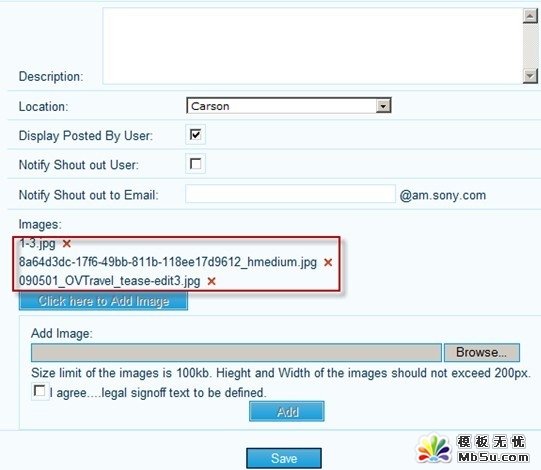
其中红色方框内的内容是通过脚本在页面上动态创建的,将用户在客户端所选文件的文件名动态添加到一个div里,同时在这个div中放一个隐藏的input type=’file’的标签,它的value为用户所选文件的路径,然后在div中放置一个img,添加onmouseover和onmouseout事件为图片增加了一些鼠标滑动时的效果,onclick事件用来响应用户点击img时删除对应的文件。看一下代码中的具体实现。
|
以下为引用的内容:
<%@ Page Language="C#" AutoEventWireup="true" CodeBehind="Default.aspx.cs" Inherits="WebApplication1._Default" %>
<!DOCTYPE html PUBLIC "-//W3C//DTD XHTML 1.0 Transitional//EN" "http://www.w3.org/TR/xhtml1/DTD/xhtml1-transitional.dtd">
<html xmlns="http://www.w3.org/1999/xhtml">
<head runat="server">
<title></title>
<script src="MultiAffix.js" type="text/javascript"></script>
<script type="text/javascript">
var controlName = 1; // This variable is for the dynamic file controls's name.
function addImg(targetElement, savestatsElement, oldimgElement) {
var browseimgElement = $get("browseimg");
var arr = browseimgElement.getElementsByTagName('input');
if (arr.length == 0 || arr[0].value.length == 0) {
alert('No file inputs.');
return;
}
var oldbrowser = arr[0];
var filename = getfilename(oldbrowser.value);
if (!validateimgtype(oldbrowser.value)) return;
if (!validateimgcount(targetElement, 3)) return;
var imgtitles = savestatsElement.value + oldimgElement.value;
if (validateimgexist(filename, imgtitles)) { alert('You have already added this image!'); return; }
if (oldbrowser != undefined) {
var newbrowser = oldbrowser.cloneNode(true);
newbrowser.value = '';
var newfile = document.createElement('div');
newfile.innerHTML = filename + ' ';
// Create a button element for delete the image.
var newfileimgbutton = document.createElement('img');
newfileimgbutton.src = 'ShoutOut_Close.gif';
newfileimgbutton.alt = 'Delete';
newfileimgbutton.onclick = function() {
this.parentNode.parentNode.removeChild(this.parentNode);
savestatsElement.value = updatehiddenimgs(filename, savestatsElement.value);
}
newfileimgbutton.onmouseover = function() {
this.src = 'ShoutOut_Close_rollover.gif';
}
newfileimgbutton.onmouseout = function() {
this.src = 'ShoutOut_Close.gif';
}
browseimgElement.replaceChild(newbrowser, oldbrowser);
oldbrowser.name = ++controlName;
oldbrowser.style.display = 'none';
newfile.appendChild(oldbrowser);
newfile.appendChild(newfileimgbutton);
targetElement.appendChild(newfile);
$get("chkAgree").checked = false;
$get("btAdd").disabled = true;
savestatsElement.value += filename + '|';
}
}
</script>
</head>
<body>
<form id="form1" runat="server">
<asp:ScriptManager ID="ScriptManager1" runat="server">
</asp:ScriptManager>
<div>
<div>
Description:
<asp:TextBox ID="tbDescription" MaxLength="2000" runat="server" TextMode="MultiLine"></asp:TextBox>
</div>
<div>
Location:
<asp:DropDownList ID="ddlLocation" runat="server">
</asp:DropDownList>
</div>
<div>
Display Posted By User:
<asp:CheckBox ID="chkPostedByUser" Checked="true" runat="server" />
</div>
<div>
Notify Shout out User:
<asp:CheckBox ID="chkNotifyUser" runat="server" />
</div>
<div>
Notify Shout out to Email:
<asp:TextBox ID="tbShoutoutToEmail" MaxLength="25" runat="server"></asp:TextBox>
</div>
<div>
Images:
<div id="saveshoutoutimgs" runat="server">
</div>
<input id="btAddImage" type="button" onclick="$get('saveshoutoutaddimgs').style.display='block';this.disabled=true;"
value="Click here to Add Image" />
</div>
<div id="saveshoutoutdetailshowimg">
<div id="saveshoutoutaddimgs" style="display: none;">
<div>
Add Image:</div>
<div id="browseimg">
<input type="file" />
</div>
<div>
Size limit of the images is 100kb. Hieght and Width of the images should not exceed
200px.</div>
<div>
<input id="chkAgree" type="checkbox" onclick="$get('btAdd').disabled=!this.checked;" />I
agree .legal signoff text to be defined. .legal signoff text to be defined.
</div>
<div>
<input id="btAdd" disabled="disabled" type="button" value="Add" runat="server" />
</div>
</div>
</div>
</div>
<asp:TextBox ID="tbImgs" runat="server" Text="|" Style="display: none;"></asp:TextBox>
<asp:TextBox ID="tbOldImgs" runat="server" Text="|" Style="display: none;"></asp:TextBox>
</form>
</body>
</html>
|
|
以下为引用的内容:
protected void Page_Load(object sender, EventArgs e)
{
string script = string.Format("addImg($get('{0}'), $get('{1}'), $get('{2}'));",
this.saveshoutoutimgs.ClientID,
this.tbImgs.ClientID,
this.tbOldImgs.ClientID);
this.btAdd.Attributes.Add("onclick", script);
}
|
代码建立在Ajax.net基础之上,环境是Visual Studio 2008 + Windows 2003,测试通过!
简单做一下说明:
1. <div id="saveshoutoutimg" runat="server"/>用来存放动态添加的文件相关标签。
2. btAddImage被点击后自身将被disabled掉,然后显示saveshoutoutaddimgs整个div。
3. 在saveshoutoutaddimgs中用户可以完成文件的选取和确认操作,chkAgree用来enable btAdd按钮。
4. 当用户点击btAdd时,触发onclick事件,该事件在code-behind的Page_Load方法中注册,因为脚本中涉及到使用服务端控件的ClientID属性,这样写比较方便。
5. 客户端函数addImg用来完成动态DOM的添加操作,它接收三个参数,第一个参数targetElement表示存放动态DOM的宿主DIV,第二个参数savestatsElement表示用于保存已添加文件信息的隐藏文本框,第三个参数oldimgElement表示用于保存在编辑状态下用户上一次上传的文件信息隐藏文本框。基本思路是复制browseimg下的input type="file"标签,然后将动态生成的DOM添加到saveshoutoutimgs下,并同时附加了一些事件。
6. tbImgs隐藏文本框用来保存用户已选文件的信息,以"|文件名1|文件名2|文件名3|..."的格式存放;tbOldImgs隐藏文本框中的值在编辑状态下才会得到,其中保存了用户上一次所上传文件的信息,存储格式与tbImgs相同。
7. 在编辑状态下,在服务端向saveshoutoutimgs标签添加与addImg脚本函数所生成的动态DOM相同的标签,并同时往tbOldImgs隐藏文本框中写入文件信息。我在这里写了一个示例,读者可以自己完善代码用以验证。在显示文件时我在文件的名称上添加了一个链接,这个链接所指向的页面用于输出图片,如通过得到的图片ID在数据库中检索图片的二进制数据然后Write到页面上。ImageEntity为自定义Image对象的实体类,用以存储图片文件的相关信息。
|
以下为引用的内容:
public void SetImages(List<ImageEntity> images)
{
if (images.Count > 0)
{
this.tbOldImgs.Text = "|";
foreach (ImageEntity image in images)
{
HtmlGenericControl imgDiv = new HtmlGenericControl("Div");
HtmlAnchor imgAnchor = new HtmlAnchor();
imgAnchor.HRef = string.Format("Thumbnail.aspx?isthumbnail=false&basecommentid={0}&imagetitle={1}",
image.ID.ToString(), image.Title);
imgAnchor.Target = "_blank";
imgAnchor.Title = image.Title;
imgAnchor.InnerHtml = image.Title + " ";
HtmlImage imgButton = new HtmlImage();
imgButton.Src = "ShoutOut_Close.gif";
imgButton.Alt = "Delete";
imgButton.Attributes["onclick"] = string.Format("this.parentNode.parentNode.removeChild(this.parentNode);$get('{0}').value = updatehiddenimgs('{1}',$get('{0}').value);",
this.tbOldImgs.ClientID, image.Title);
imgButton.Attributes["onmouseover"] = "this.src='ShoutOut_Close_rollover.gif'";
imgButton.Attributes["onmouseout"] = "this.src='ShoutOut_Close.gif'";
imgDiv.Controls.Add(imgAnchor);
imgDiv.Controls.Add(imgButton);
this.saveshoutoutimgs.Controls.Add(imgDiv);
this.tbOldImgs.Text += image.Title + "|";
}
}
}
public class ImageEntity
{
public ImageEntity()
{
}
public ImageEntity(int id, string title, Byte[] imageBlob, string type)
{
ID = id;
Title = title;
ImageBlob = imageBlob;
Type = type;
}
public int ID { get; set; }
public string Title { get; set; }
public string Type { get; set; }
public Byte[] ImageBlob { get; set; }
}
|
有一个问题需要注意,当保存编辑状态下的数据时,在服务端需要重新删除原有图片然后再重新添加图片,对于用户未在客户端修改的图片,则需要在保存数据前通过tbOldImgs隐藏域中的相关信息重新检索得到图片数据,然后重新保存图片。例如编辑状态下得到A、B、C三张图片,用户删除了图片C,添加了图片D,则保存时在服务端这样操作:先通过tbOldImgs隐藏域得到剩余的旧图片信息(即图片A和图片B),从数据库中检索出这些图片的数据,保存前先删除与该条数据相关的所有已上传图片,然后与得到的新图片(即图片D)一并存入数据库中。
还有一点就是,如果想要实现上传图片前判断图片文件的大小,必须通过C#代码来实现,这个不能简单地通过js脚本来实现,因为涉及到浏览器对客户端文件访问权限的限制。也就是说,需要将页面预先提交到服务器,判断完成后通知客户端接下来的行为,为了避免页面提交时客户端原有的状态丢失,可以采用隐藏iFrame的方式提交页面,这个在文章的一开始我已经提到过了。
总之,在Web中实现多附件上传必须借助于javascript来动态创建DOM,编辑状态下可以在服务端将事先处理好的DOM添加到页面上,并同时附件脚本事件,在服务端代码和客户端代码之间注意保存各个控件的状态。
分享:如何实现C#中用鼠标移动页面的功能
项目中需要实现以下功能: 打印预览控件中,可以用鼠标拖动页面,以查看超出显示范围之外的部分内容。 该功能本来可以通过拉动水平和垂直滚动条来实现,但实际使用中,用户更趋向于直接用鼠标拖动页面来实现,很多看图类软件都有这种类似的功能。而.net的打
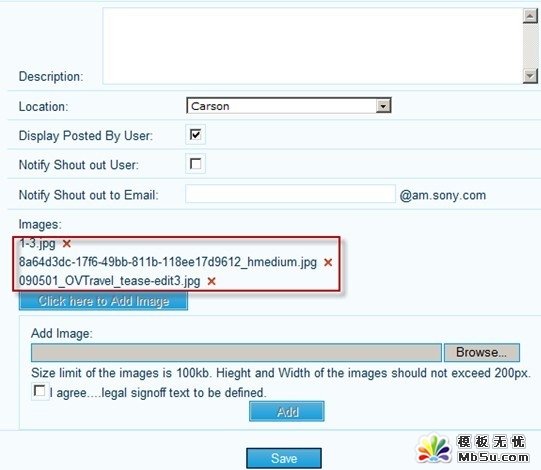
 评论加载中....
评论加载中.... 。
。
 AI小聚 能写会画
AI小聚 能写会画 域名
域名 推荐
推荐 .legal signoff text to be defined.
.legal signoff text to be defined.